- February 9, 2025
How to Increase Laptop Battery Life: 10 Proven Tips for Longer Usage
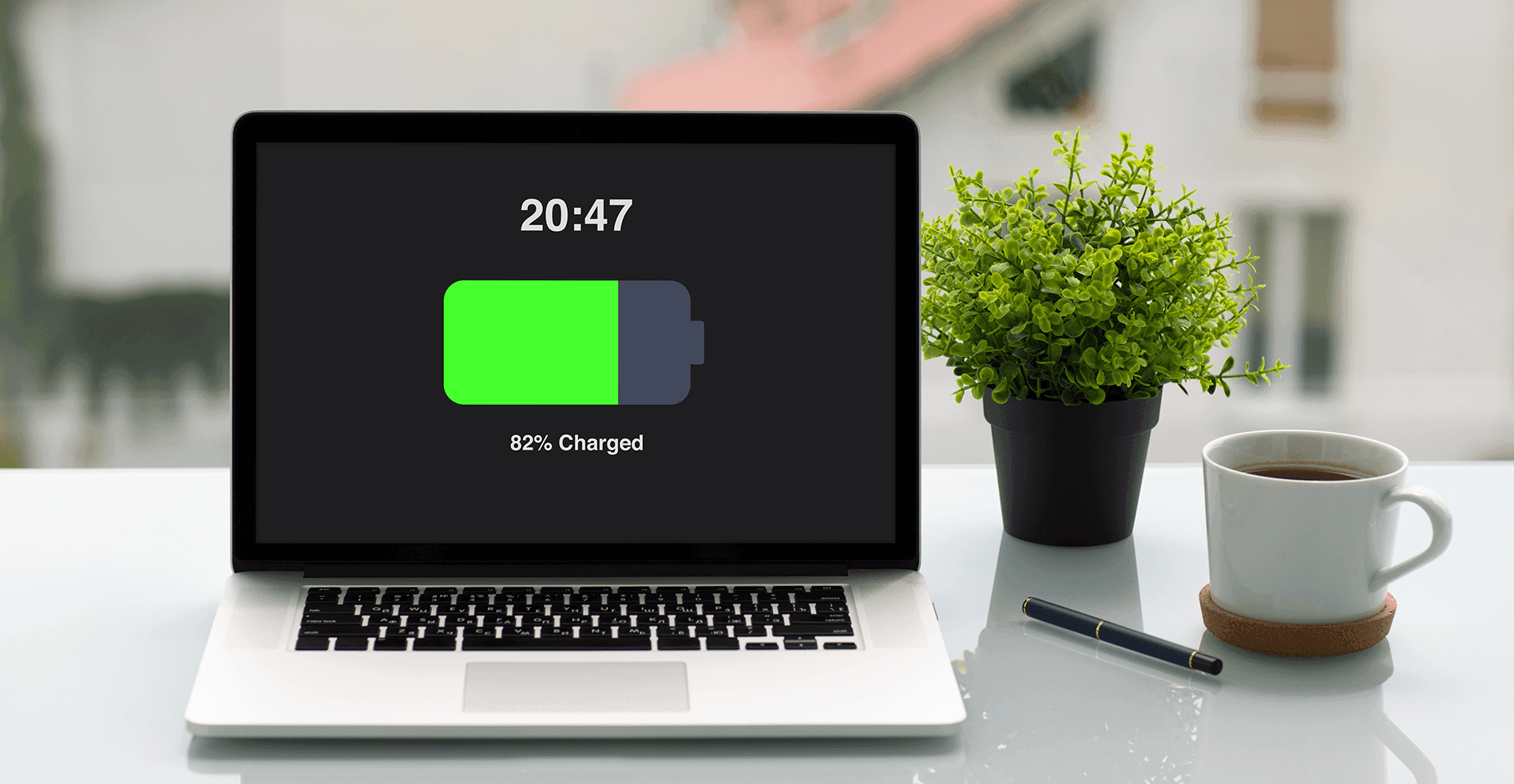
Introduction
A laptop is only as good as its battery life. Whether you’re working on an important project, streaming your favorite show, or attending online meetings, a dying battery can be a major inconvenience. Fortunately, there are several ways to extend your laptop’s battery life and make it last longer. In this blog, we’ll share 10 proven tips to help you increase your laptop battery life and get the most out of your device.
Why Is Battery Life Important?
Before diving into the tips, let’s understand why improving laptop battery life matters:
- Portability: A longer battery life means you can work or play without being tied to a power outlet.
- Productivity: Fewer interruptions lead to better focus and efficiency.
- Cost Savings: Extending battery lifespan reduces the need for frequent replacements.
- Eco-Friendly: Conserving energy is good for the environment.
10 Tips to Increase Laptop Battery Life
1. Adjust Screen Brightness
Your laptop’s screen is one of the biggest power consumers. Lowering the brightness can significantly extend battery life.
- How to Do It: Use the brightness keys on your keyboard or adjust it in the display settings.
- Pro Tip: Enable auto-brightness if your laptop supports it.
Transition: By reducing screen brightness, you can save a considerable amount of power without compromising visibility.
2. Turn Off Keyboard Backlighting
Keyboard backlighting looks cool but drains the battery quickly. Turn it off when not needed.
- How to Do It: Look for the backlight key (usually with a lightbulb icon) or check your laptop’s settings.
Transition: This small change can make a big difference in conserving battery power.
3. Close Unnecessary Apps and Tabs
Running multiple apps and browser tabs in the background consumes a lot of power.
- How to Do It: Use Task Manager (Windows) or Activity Monitor (Mac) to close unused apps.
Transition: Keeping only essential apps open ensures your laptop runs efficiently.
4. Enable Power Saving Mode
Most laptops have a built-in power-saving mode that optimizes performance for longer battery life.
- How to Do It: Go to your laptop’s power settings and enable “Battery Saver” or “Power Saver” mode.
Transition: Power-saving mode automatically adjusts settings to conserve energy.
5. Disconnect Unused Peripherals
USB devices, external drives, and other peripherals draw power even when not in use.
- How to Do It: Unplug any unnecessary devices from your laptop.
Transition: Disconnecting peripherals reduces unnecessary power consumption.
6. Reduce Background Processes
Background processes like updates and notifications can drain your battery.
- How to Do It: Disable auto-updates and limit background apps in your settings.
Transition: Minimizing background activity helps your laptop focus on essential tasks.
7. Use Airplane Mode
If you’re not using the internet, turn on airplane mode to disable Wi-Fi and Bluetooth.
- How to Do It: Click on the network icon in the taskbar and enable airplane mode.
Transition: Airplane mode is a quick way to save power when offline.
8. Keep Your Laptop Cool
Heat can reduce battery efficiency. Ensure your laptop stays cool during use.
- How to Do It: Use a cooling pad, avoid soft surfaces, and clean the vents regularly.
Transition: A cooler laptop not only improves battery life but also enhances performance.
9. Update Your Software
Outdated software can be less energy-efficient. Keep your operating system and drivers up to date.
- How to Do It: Check for updates in your laptop’s settings or manufacturer’s website.
Transition: Regular updates ensure your laptop runs smoothly and efficiently.
10. Replace an Old Battery
If your laptop battery is old and doesn’t hold a charge, it might be time for a replacement.
- How to Do It: Contact your laptop manufacturer or a certified technician for a new battery.
Transition: A new battery can breathe new life into your laptop and restore its performance.
Conclusion
Improving your laptop’s battery life doesn’t require technical expertise—just a few simple adjustments to your usage habits. By following these 10 tips, you can extend your laptop’s battery life, work more efficiently, and avoid the frustration of a dying battery. Start implementing these strategies today and enjoy longer, uninterrupted usage!
FAQs
Q1. How long should a laptop battery last?
Most laptop batteries last 2-4 years, depending on usage and maintenance.
Q2. Can I overcharge my laptop battery?
Modern laptops are designed to prevent overcharging, so it’s safe to keep them plugged in.
Q3. Does charging my laptop overnight damage the battery?
No, but it’s better to unplug once fully charged to preserve battery health.

