- March 22, 2025
Where to Locate Your WhatsApp Phone Number: A Guide for Android and iPhone
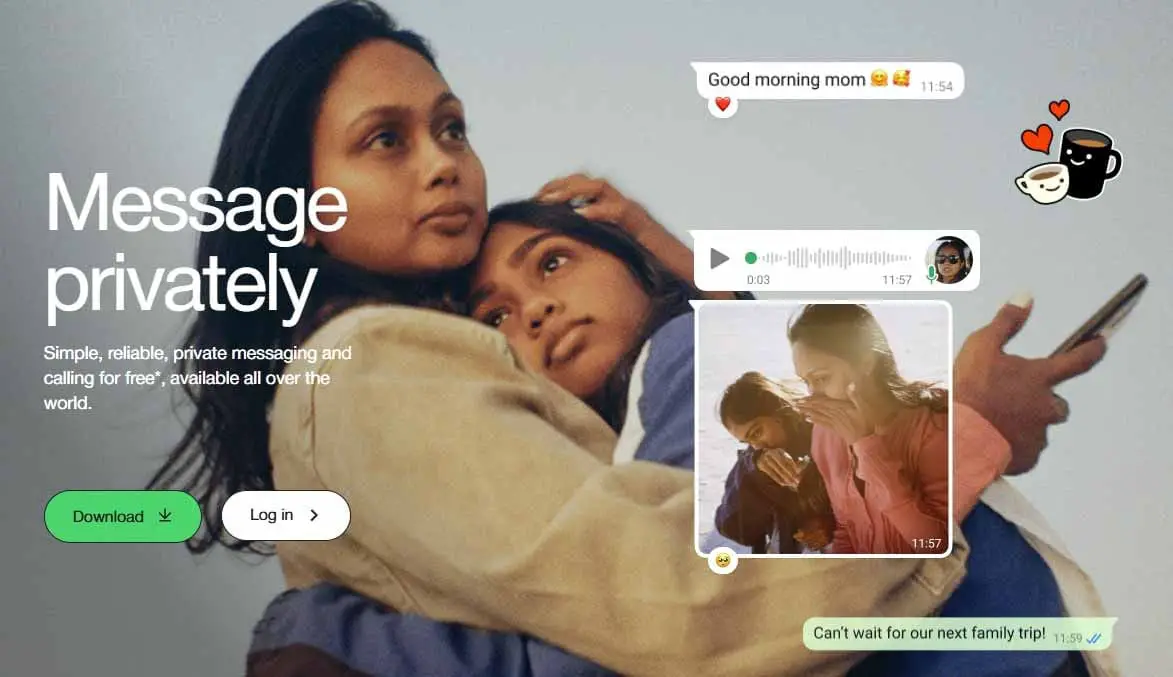
The global WhatsApp user base connects with people every day as this messaging app remains a top choice. Everyday people use WhatsApp but they often do not know how to look up their phone number on this application. Learning how to locate WhatsApp phone numbers is necessary for anyone using the app and for people who want to bring their account or provide it to others.
This guide explains in a simple way how to get your WhatsApp number from both Android and iPhone devices. This article explains how to open WhatsApp settings to locate your number while showing you steps to check your WhatsApp contact details and presenting phone methods to view your WhatsApp information. This article shows you exactly how to find your phone number in WhatsApp quickly.
Why Do You Need to Know Your WhatsApp Number?
Your WhatsApp phone number acts as your main identity within the platform system. Your WhatsApp number lets other users find you through the platform and serves as your main contact number for the service. Having your WhatsApp number at hand serves several specific purposes including both private and public purposes.
Providing your WhatsApp phone number to others becomes faster with ease when you know your own number.
- You can easily bring your WhatsApp settings and contacts when you get a new device because you already know your phone number.
- You need your WhatsApp account phone number to perform backup and restore operations on multiple devices.
- Before reinstalling WhatsApp or switching phone numbers you must enter your WhatsApp phone number to verify your account.
- Here we will explain the method to locate your WhatsApp phone number on both iPhone and Android devices.
How to Find Your WhatsApp Number on Android
Step 1: Open WhatsApp
- On an Android phone it is simple to locate your WhatsApp phone number directly from within the settings menu. Here’s how you can do it:
- Open the WhatsApp application on your Android smartphone.
- Ensure you log in using your active account now.
Step 2: Access Settings
- Tap the three vertical dots in the top-right corner of the screen. This opens the WhatsApp menu.
- From the drop-down menu, select Settings.
Step 3: Go to Your Profile
Tap your profile settings at the top of the Settings menu. You will reach your profile page to see your WhatsApp phone number details.
- Look at your Profile to Discover Your WhatsApp Phone Number
- You can locate your WhatsApp phone number below your profile image on your profile page.
- You can locate your WhatsApp phone number by looking for the normal telephone entry that includes a country code like +1 123 456 7890. The specific format depends on your location.
- You can tap and view this phone number to change it from the user interface when needed.
- If this method does not work you can see your WhatsApp number by accessing your device settings.
- You can view your WhatsApp number by accessing Settings. You can find your phone number on WhatsApp by accessing Settings then Privacy from the Account menu. At this screen you will see more information about your contact number plus decide who can view it.
- Once you enter this process you will see your registered WhatsApp number.
How to Find Your WhatsApp Number on iPhone
Finding your WhatsApp number on iPhone has the same simple steps as finding it on Android devices. Follow these steps:
Step 1: Open WhatsApp
- Open the WhatsApp app on your iPhone device.
Step 2: Go to Settings
- Tap on the Settings tab at the bottom right corner of the screen.
- From this menu you can customize the settings in WhatsApp.
Step 3: Tap on Your Profile
- You will find either your displayed name or profile photo position on the Settings page.
- Press the profile to see your account details.
Step 4: View Your WhatsApp Number
- The WhatsApp account phone number appears below your profile image and name. It matches the Android presentation format.
- The phone number will show both your country code and phone number which uses the pattern +1 123 456 7890.
- When You Need To Adjust Your Phone Number On WhatsApp Follow These Steps
- From your Phone number section you can tap to update your WhatsApp number. Follow the system steps to prove your new phone number.
- The procedure lets you locate your WhatsApp number and adjust it when needed whenever possible.
WhatsApp Settings to Find Number
- On both device types you can locate your WhatsApp number through your profile screen since the application links this data to your profile information.
- The WhatsApp settings give you more details regarding your account beyond basic number findings.
1. Change Number Option
- Inside WhatsApp users can switch their phone number without losing preserved messages and saved data. To find this option:
- Open Settings and select Account from the list.
- You can select Change Number to move your account details from one phone number to another.
2. Account Privacy Settings
- You access your WhatsApp contact details to set phone number visibility through the Privacy settings.
- Open Settings > Account > Privacy > Profile Photo/Status/About.
- Decide which people can view your info (for Everyone or your Contacts list only).
This feature helps you protect your WhatsApp phone number from others.
How to Locate WhatsApp Number on Android/iPhone via Contacts
The phone system stores your WhatsApp phone number as a contact inside your phone book. This method shows you your WhatsApp number from your device’s contact list.
1. Search Your Number Directly Through Your Android Contact List
- Start WhatsApp Contacts on your Android smartphone.
- See the contact which has your WhatsApp phone number.
- Press your contact name to see your phone number and confirm it matches your WhatsApp account record.
2. Find Your Contact Entry in the iPhone Contacts App
- Open the Contacts interface from your iPhone.
- Press the Contact tab to open your profile page where you can find your details.
- You can view your telephone number in this area which must match your WhatsApp phone number.
- The phone number provided to WhatsApp appears near your saved contact in your phone’s list.
Additional Tips for Managing Your WhatsApp Number
1. The Steps to Verify a New WhatsApp Phone Number
- When you switch phones or update your phone number you must verify your WhatsApp connection to that phone number.
- You can change your WhatsApp phone number directly through Settings where you will find an Account and then Change Number.
- Following your entry of the new number WhatsApp will send a verification code to test your account connection with the number.
2. With WhatsApp you can connect your phone number to more than one device.
- WhatsApp has not yet established a way for users to connect one phone number across multiple devices.
- You can use third-party tools and WhatsApp Web to access WhatsApp from your computer or tablet using your regular mobile number.
- To use WhatsApp on an additional device you must match the app to your same phone number.
3. WhatsApp Number Visibility Settings
- You can control which contacts see your WhatsApp phone number through the app privacy settings. Through Settings > Account > Privacy you can now manage who sees your WhatsApp phone number and other profile facts.
- You Can Find Solutions for Problems Related to Your WhatsApp Number
- The issue might stem from an incorrect verification of your number during WhatsApp setup. Open Settings from your device menu then select Account to update the phone number connected to your WhatsApp account.
- The new WhatsApp number does not show on your device because you need to verify properly. Reloading both WhatsApp and your phone may solve this problem.
Conclusion
The WhatsApp phone number connected to your account lets you contact others while controlling your privacy settings securely. You can follow these directions to get your WhatsApp number at any time and also modify it if needed. The information helps you get better performance from WhatsApp and keep in touch without problems.
Also read: How to Check Screen Time on Samsung: The Ultimate Guide

